Wednesday, December 9, 2020
If your current customer solution is running Business Central version 14 or newer, you no longer need to upgrade to the newest version of Dynamics 365 Business Central before synchronizing data to Dynamics 365 Business Central Online. Now you can migrate data directly. This newest upgrade to Dynamics 365 Business Central Online enhancement is truly a time-saver. Read on to find out more about it.
Table of Contents
- Which Versions of Dynamics 365 Business Central Can Migrate Data Directly to Business Central Online?
- How to Prepare a Dynamics 365 Business Central Solution for a Direct Migration to Dynamics 365 Business Central Online?
- Which Microsoft Extensions are Required for the Direct Dynamics 365 Online Migration from Previous Dynamics Business Central Version?
- What Are the Next Steps in the Process of Migrating to Dynamics 365 Business Central Online?
- How Can 1ClickFactory Help you to Upgrade to Dynamics 365 Business Central Online?
Which Versions of Dynamics 365 Business Central Can Migrate Data Directly to Business Central Online?
From October 2020, customers who are on Dynamics Business Central On-Premises versions 14.x, 15.x or 16.x can migrate their data directly to Dynamics 365 Business Central Online version 17.x. The new upgrade logic eliminates the need to upgrade Dynamics Business Central version 14.x, 15.x or 16.x On-Premises to Dynamics 365 Business Central version 17.x in order to migrate to Business Central Online.
For all the other Microsoft Dynamics NAV versions, the direct upgrade path to Dynamics 365 Business Central Online is not possible and an upgrade to the latest available On-Premises update or any supported previously mentioned Dynamics Business Central On-Premises version (14.x, 15.x or 16.x) is required.
How to Prepare a Dynamics 365 Business Central Solution for a Direct Migration to Dynamics 365 Business Central Online?
If your solution is running on a standard Microsoft Dynamics 365 Business Central version 14.x, 15.x or 16.x and is not customized, you can migrate it to the newest version of Dynamics 365 Business Central Online without any additional preparation.
But if your solution has customizations to the data structure, you need to prepare for the upgrade in advance. To prepare a Dynamics 365 Business Central solution for the upgrade, the customizations containing data structure changes have to be transitioned to the Extension. The Extension should then be installed in the Dynamics Business Central On-Premises version as well as in the target Dynamics 365 Business Central Online version. Doing this enables the correct migration of customized data. It‘s also important to keep in mind that the Base App customizations are not supported in Dynamics 365 Business Central Online.
If the Dynamics Business Central On-Premises solution has Add-ons as Extensions, the Extensions have to be installed in the target Dynamics 365 Business Central Online version to keep the identical data structure. However, it might happen that the Add-ons are not transitioned to Extensions, or when transitioned to the Extensions, they have different data structures in the Dynamics Business Central On-Premises version in comparison to the Dynamics 365 Business Central Online version. In such instances, the direct data migration to Dynamics 365 Business Central Online is not applicable and an upgrade to the most recent Dynamics Business Central On-Premises version is required. The Add-ons should be upgraded using the Add-on provider’s migration tools, or, if you choose 1ClickFactory services, our experts will take care of the upgrade process for you from start to finish.
Which Microsoft Extensions are Required for the Direct Dynamics 365 Online Migration from Previous Dynamics Business Central Version?
When preparing for the direct migration from the previous version of Dynamics Business Central On-Premises version to Business Central Online, it is important to have Microsoft Extensions installed in the Dynamics 365 Business Central Online tenant. Check if you can find the necessary Extensions in the Business Central Online tenant. Type “Extension” into the search field and click on “Extension Management”, as shown in the screenshot below. (Alternatively, you can check the Microsoft Extensions using Business Central Online admin center.)
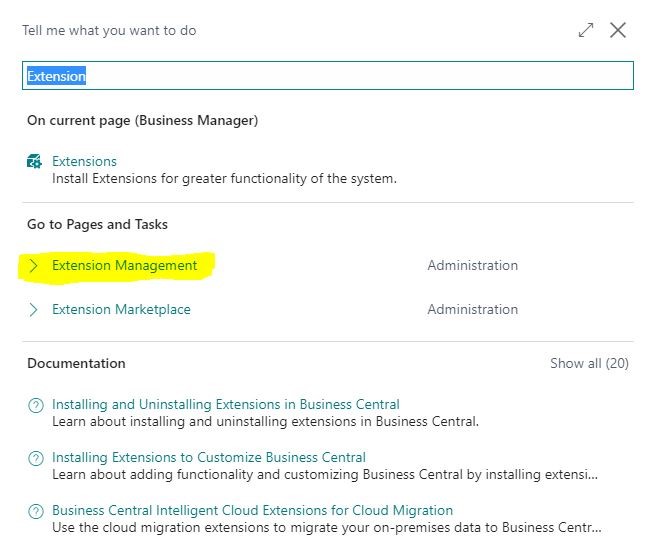
Once the Extension Management page opens, you can review the list of Microsoft Extensions. Make sure that the four required Extensions, highlighted in the screenshot below, are installed.
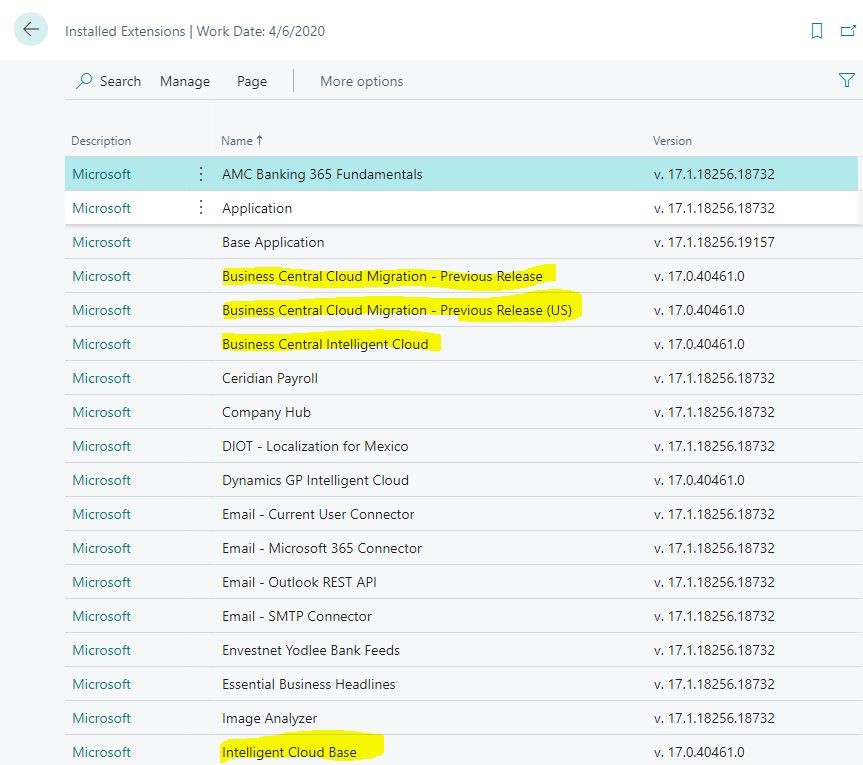
These four Microsoft Extensions are necessary to connect data with Dynamics 365 Business Central Online during the migration process and each serves a different purpose:
- Intelligent Cloud Base is a core Extension that contains commonly used objects and methods that are used by the other Extensions on the list. This Extension helps to configure and manage the Intelligent Cloud environment. Once the Intelligent Cloud environment is configured, you can manage data replications from the On-Premises Dynamics Business Central solution to the Dynamics 365 Business Central Online tenant.
- Dynamics 365 Business Central Intelligent Cloud is the main Extension that contains the core logic of the data migration. It helps connect solution data from On-Premises to online by bringing in the additional AL objects, such as a set of wizards and a set of tables which will temporarily store some of the data. As a result, this Microsoft Extension will enable access to Intelligent Cloud Insights, such as KPIs that are based on machine learning as well as insights into potential business areas of concern.
- Dynamics 365 Business Central Cloud Migration Previous Release Extension is for additional support scenarios when moving data from the previous version of Dynamics Business Central On-Premises to Dynamics 365 Business Central Online.
- Dynamics 365 Business Central Cloud Migration Previous Release [code for your country-specific version] Extension is also for additional support scenarios, used when the data upgrade flow requires country specialty, such as localization-specific tables that need to be converted during the data migration to Dynamics 365 Business Central Online.
What Are the Next Steps in the Process of Migrating to Dynamics 365 Business Central Online?
Once the customized Dynamics Business Central solution is prepared for the upgrade (if the solution is not customized it does not need preparation), and the required Microsoft Extensions are installed, and if there aren’t any limitations to upgrade to Dynamics 365 Business Central Online, the process for upgrading to Dynamics 365 Business Central Online is as follows:
- Connect to the Dynamics 365 Business Central Online tenant.
- Type “Assisted Setup” in the search field and run it.
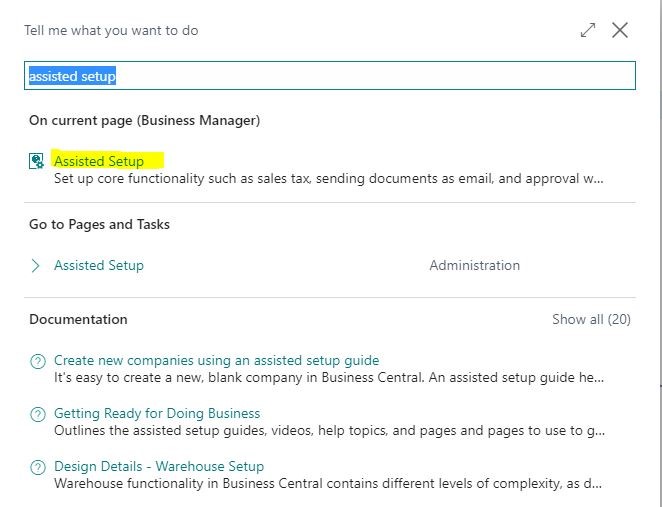
- You will see the “Assisted Setup” page. Click on “Set up Cloud Migration”.
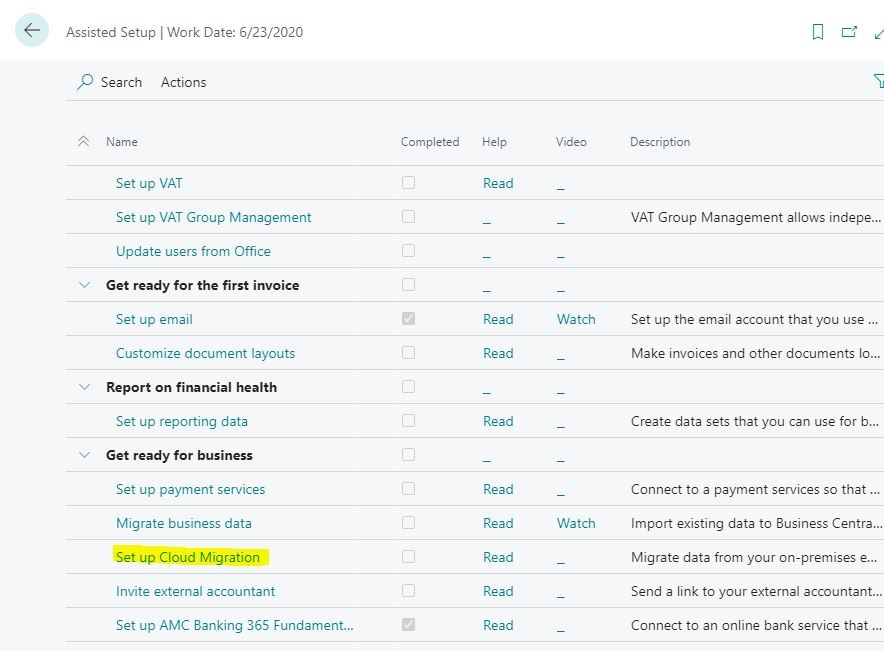
- Accept the Warning and Privacy notice and click “Next”.
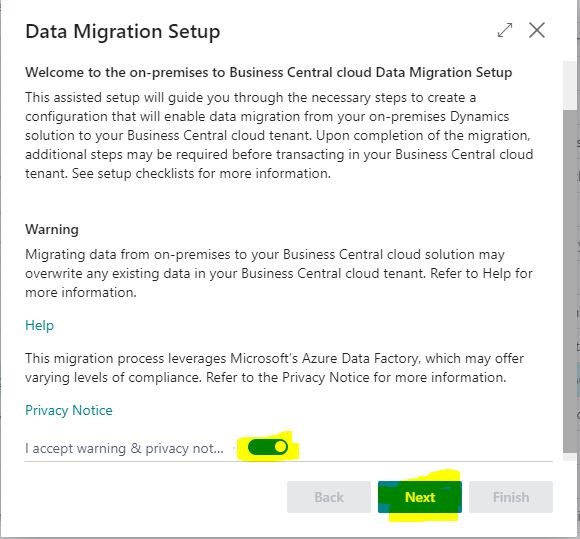
- In the opened window, click on the Assist Edit button.
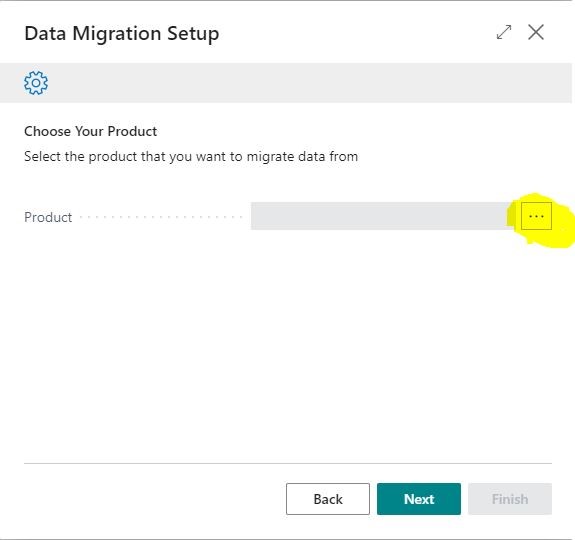
- Choose the Dynamics 365 Business Central (Previous Version) option.
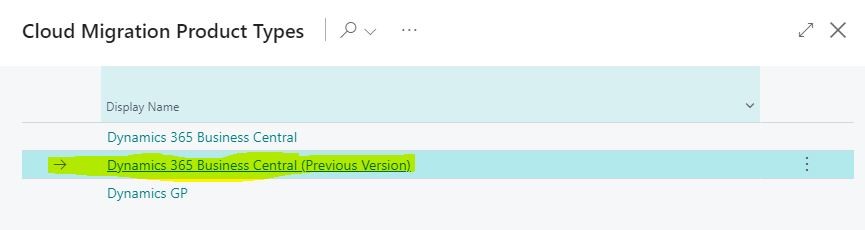
At this point, follow the steps of a regular migration to Dynamics 365 Business Central Online: install Microsoft Integration Runtime, connect to the SQL database with the SQL String, select which companies to migrate, and launch the synchronization.
How Can 1ClickFactory Help you to Upgrade to Dynamics 365 Business Central Online?
Upgrading to Dynamics 365 Business Central Online from previous Dynamics Business Central On-Premises versions can be challenging as it is not always a straightforward process with a one-way path that works for all solutions. 1ClickFactory has great expertise in helping Microsoft Dynamics Partners to get ready for the upgrade, performing technical upgrade tasks and taking care of Extension maintenance. Having worked with over 400 Microsoft Dynamics Partners all around the world and completed over 650 upgrade projects, we are confident in our abilities to successfully upgrade any Dynamics NAV/Business Central solution no matter how complex, and we can solve any challenges on time, risk-free by offering upgrades at a lower cost. If you are interested in finding out more, please contact a 1ClickFactory subsidiary in your country or our Global office today.