Tuesday, October 27, 2020
When upgrading your UAT environment to Dynamics 365 Finance and Supply Chain Management version 10.0.13 platform update 36, you may encounter several problems with SSRS reports. 1ClickFactory’s Dynamics 365 Finance and Supply Chain Management team has received feedback that Dynamics Partners are already facing some issues in relation to RDL Sandboxing.
We would like to share our experience of overcoming these issues as well as insights to help make your upgrade to the newest version of Dynamics 365 Finance and Supply Chain Management faster and less troublesome.
To start with, we’d like to introduce the following error that some of our Dynamics Partners encountered while opening the project invoice report:
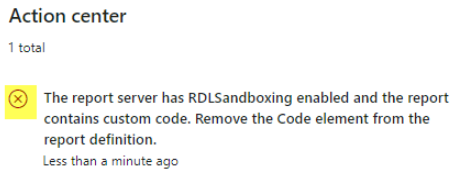
Figure 1. RDL Sandboxing error
This issue occurred because RDL sandboxing was made mandatory on the TIER 2 environments’ reporting services in the new version of Dynamics 365 Finance and Supply Chain Management. RDL sandboxing lets you restrict the usage of specific types of resources.
You can enable this feature to achieve the following objectives:
- Regulate external resource sizes that include images, .xslt files and map data.
- When publishing a report, limit types and members that are used in expression text.
- When processing a report, limit the length of the text and the size of the return value for expressions.
When RDL Sandboxing is enabled, the following features are disabled:
- Custom code in the <Code> element of a report definition.
- RDL backward compatibility mode for SSRS (SQL Server 2005 Reporting Services) custom report items.
- Named parameters in expressions.
Since the Dynamics 365 Finance and Supply Chain Management platform update 36 (KB4571218), developers can enable RDL sandboxing in their development environments. You can enable and see the RDL sandboxing rules that are specified for the environment in the Dynamics 365 Finance and Supply Chain Management ‘Addins’ section.
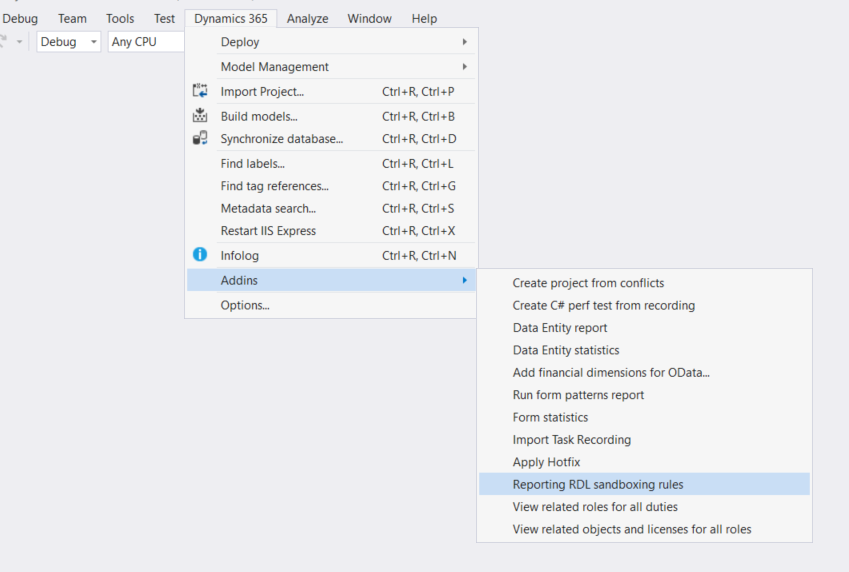
Figure 2. Enable RDL Sandboxing in your Dynamics 365 environment
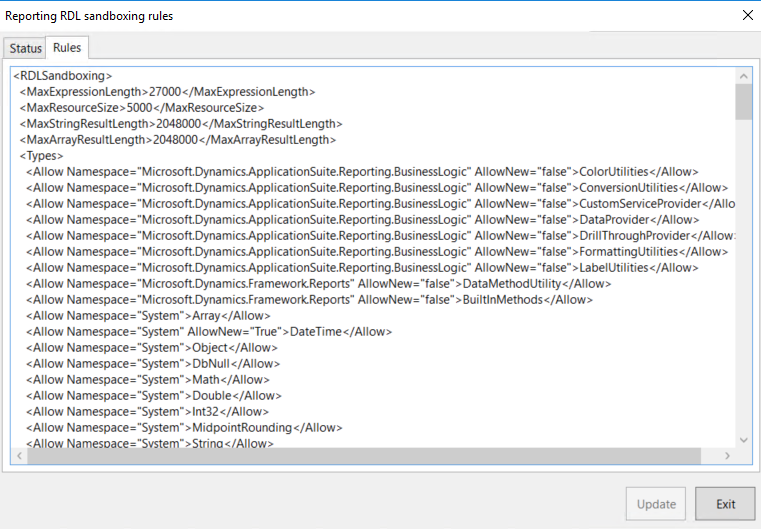
Figure 3. RDL Sandboxing rules
It may be necessary to adjust your local RDL sandboxing configuration to the tier 2 environment’s configuration. The configuration file is located in this directory:
C:\Program Files\Microsoft SQL Server\MSRS13.MSSQLSERVER\Reporting Services\ReportServer\RSReportServer.config
When you have enabled RDL sandboxing in your development environment, you will be better equipped to investigate reporting issues related to this feature seeing as you will have a similar setup as that in the Tier 2 environment. The next step is to rebuild the visual studio project consisting of the SSRS reports that are causing problems and then deploy the reports. After doing that you will receive a list of detailed errors that specifies what is causing the problem. In our case, we had a global function specified on a report which is no longer supported when the RDL sandboxing is enabled. Luckily, this wasn’t a big problem for us, and we have found another approach to achieve the same result.
If you have any questions on RDL sandboxing or Dynamics 365 Finance and Supply Chain Management, don’t hesitate to contact us at service@1ClickFactory.com.
We look forward to hearing from you!